The Clients Table
When a User has passed through the Login process as described in Using Tables, the first view they get is the Home Page shown below:
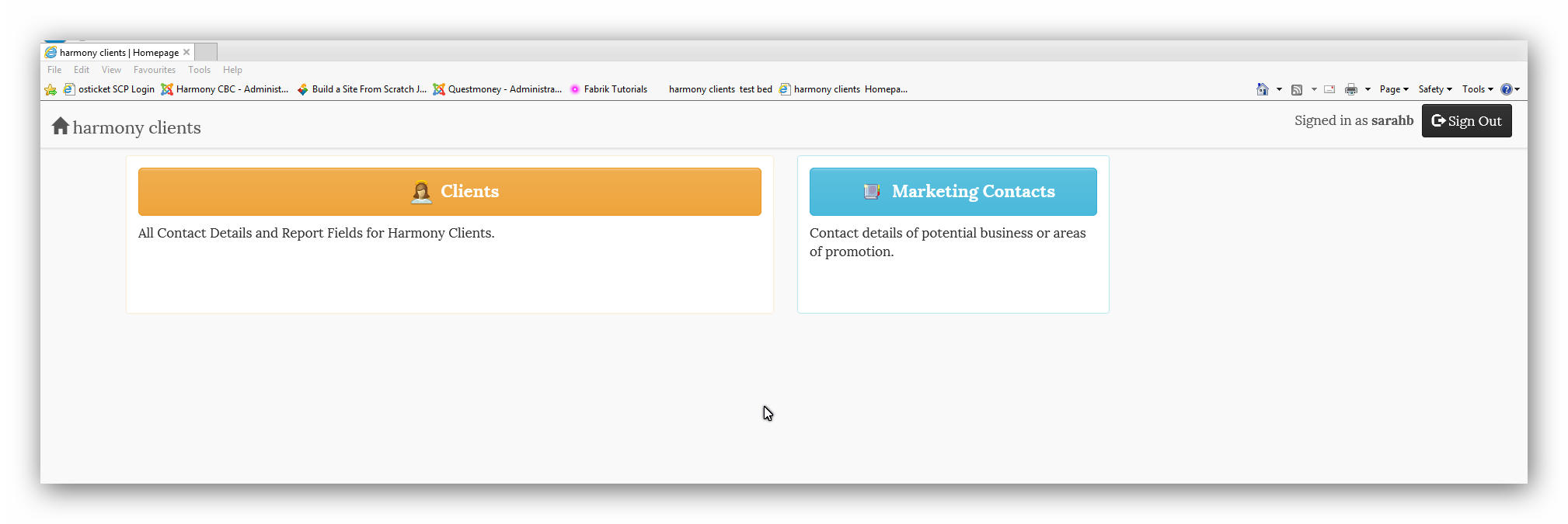
The coloured rectangles are access buttons to the two current Tables; "Clients" and "Marketing Contacts". Clicking on the rectangles will take you to the respective table. However, in the case of "Clients" Table, you are initially presented with a Text Box asking you to enter the Client's "Surname". In the case of the Marketing Contacts Table, this Text Box does not appear.
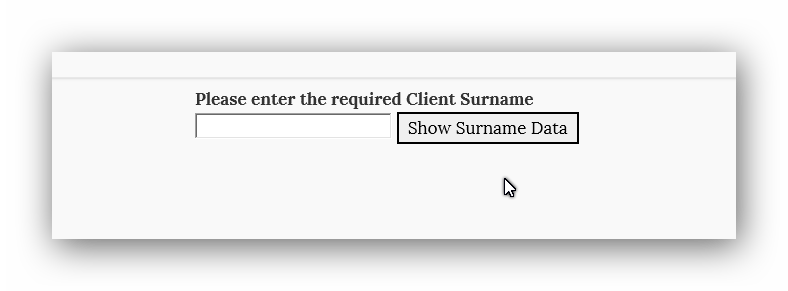
There is a purpose for this - we'll explain why now.
As you may have read earlier in these Help notes, the Client Table has several Report Fields in each Record. Report Fields can be quite large or the context we are describing here, quite deep. A deep Report Field in the first Record could mean when you are presented with the "Client" Table, you may only see one (the first) Record. The reason for this is that deep Report Fields can force the next Client Record to be some way down the Table meaning the User would have to scroll down past the end of the offending Report field to find the next Record. If the User is looking for a Record that is some way down the Table e.g. the 50th or 60th Record, there would be a considerable amount of scrolling required to find the correct Record. To overcome this problem, we have placed a Text Box to ask Users to state which Record they wish to review/edit.
Therefore, entering the Client's Surname when requested will take the User straight to the correct Record as shown below:
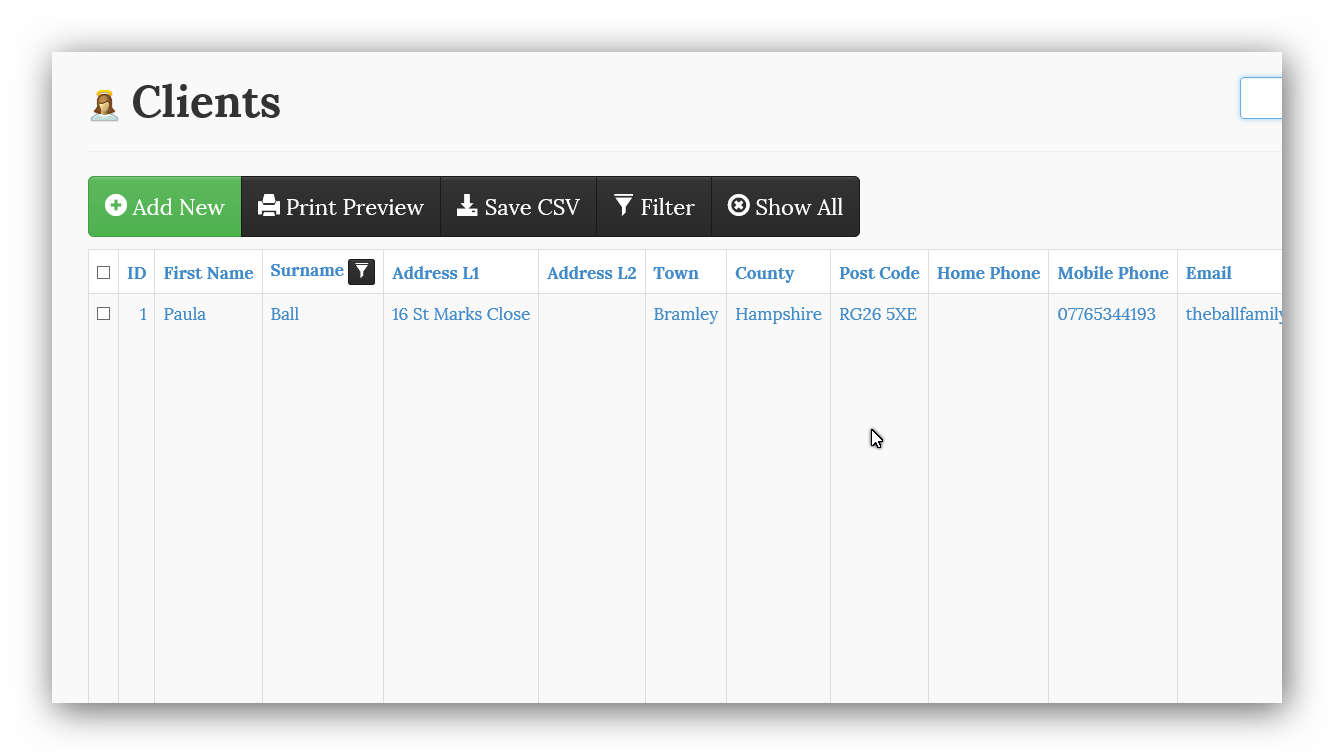
If the User just wishes to find a contact detail, e.g. email address, then the horizontal scroll bar at the bottom of the window will enable the User to scroll along the Record to find the detail required.
However, if the User wishes to edit the Record, this display is not convenient to edit in. In this case just click in any Field in the Record to open the Record Detail View as shown below:
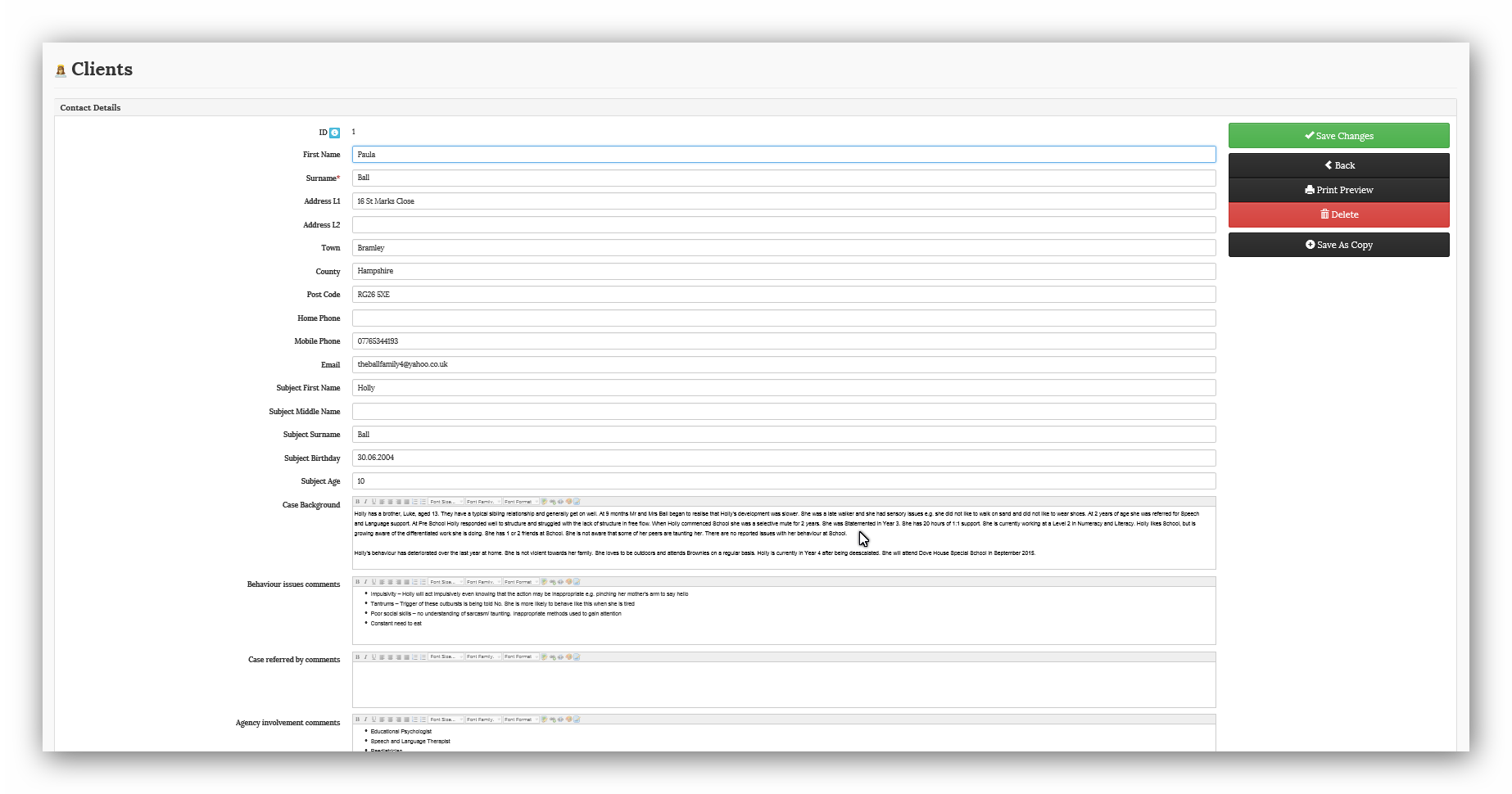
Whilst this picture is not very clear because it is zoomed out to show the whole page, it can be seen that the record has open one Field after the other and further, the Report Fields have a Text Editor so that the text can be suitably formatted for presentation as shown below:
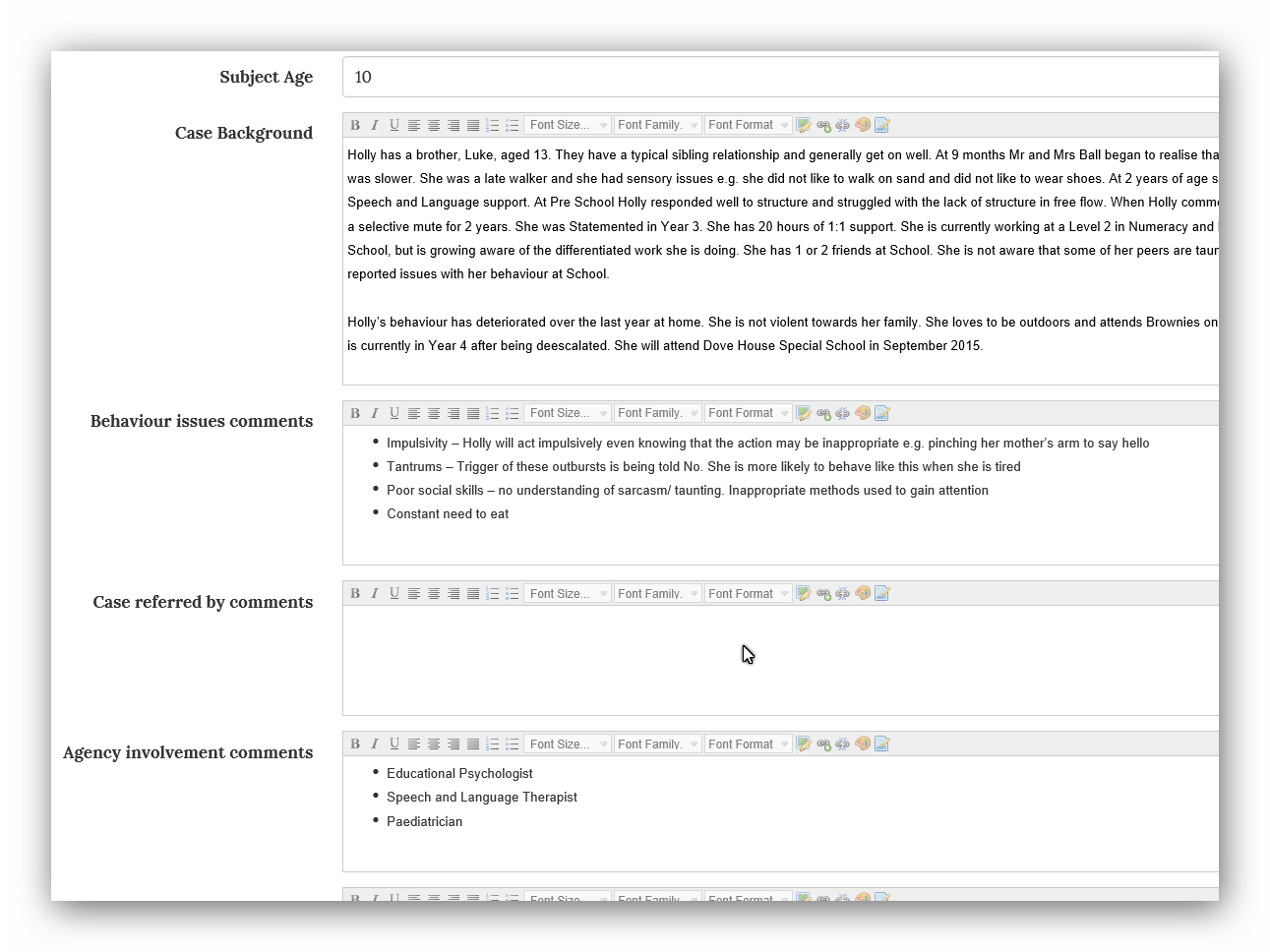
Always remember that you can use your Browser Zoom control to enlarge or reduce the size of the field view to ease editing. In Internet Explorer, the Zoom Control is placed in the Top Menu bar under; PAGE > ZOOM ([current setting])
Created with the Personal Edition of HelpNDoc: Easily create iPhone documentation