Filtering Records
To filter Records to obtain specific data from the Marketing Contact Table, follow these steps:
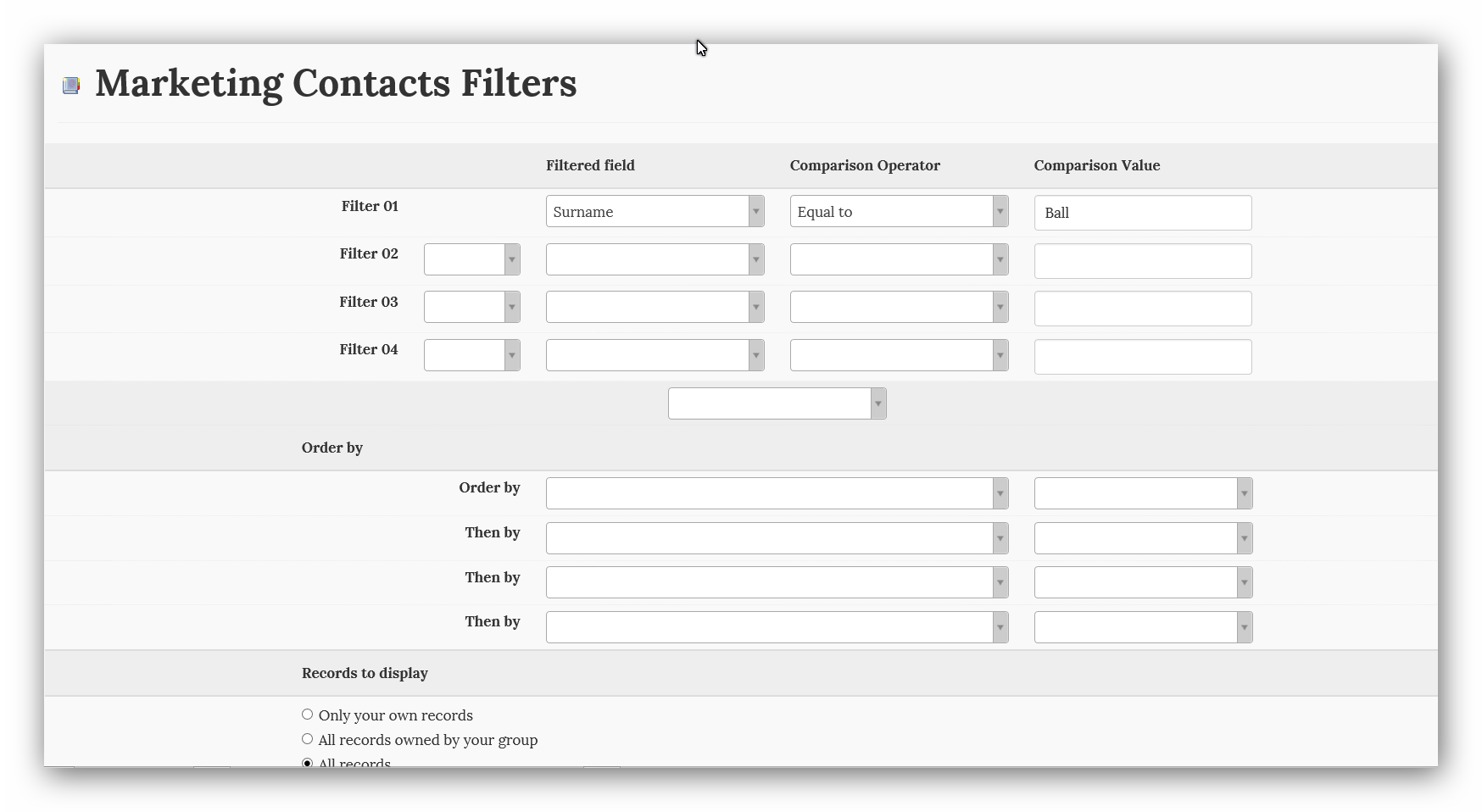
The top filter (Filter 01) has been set up as follows:
"Filtered Field" - Surname has been selected from the corresponding drop down menu.
"Comparison Operator" - Equal to has been selected from the corresponding drop down
menu.
"Comparison Value" - Ball has been entered there by the User.
This example perform the exact same function that the Surname search field performs
when the User selects the Clients Table.
By changing the Filtered Field, Comparison Operator and typing a different Comparison value
anything can be searched for in any Field. See Client Table
By adding a second Filter and a third or more ( i.e. Filter 02, Filter 03, etc), the results from
each preceding Filter can be further Filtered by additional following Filter conditions.
Then,
If you wanted to present the resulting records in a certain order, you can select
"Order by" (and "Then by"' if you like), where the corresponding drop down fields offer
the other fields in the same Table by which to order the results in Ascending or Descending
order. The Ascending /Descending order arrangement is selected in the next along drop down
menu.
Remember if you are going to "Order by" to select "Or" or "And" from the drop down menu
between the Filters and the Order by blocks.
Finally, at the bottom of the page you can select which Records the filters will act upon. e.g.
your own, your Groups or all the Records in the Table.
Try playing with the Filters, you may get some strange results but you will begin to follow the
effect the various Filter stages have.
Created with the Personal Edition of HelpNDoc: Full-featured EBook editor